價格:免費
檔案大小:7.7 MB
版本需求:需要 iOS 11.3 或以上版本。與 iPhone、iPad 及 iPod touch 相容。
支援語言:英語
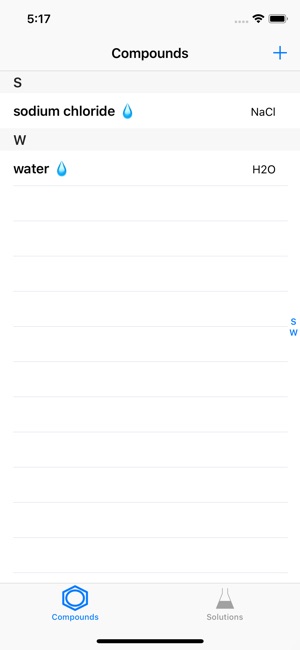
The app allows to search compounds through ‘PubChem’ and helps to keep information on solutions made of those compounds.
I. Compounds Tab
Search the open chemistry database 'PubChem' at the National Institutes of Health (NIH) for chemical compounds. The app helps to find a compound by name from the collection of more than 90 million compounds. It downloads and stores the molecular formula, weight, and structure.
Compounds
1. Selecting the "Compounds" tab will present a table of compounds.
- If there are any solutions made of a compound, a 'droplet' will appear next to the compound's name.
2. When a compound is selected, a view with the detailed information will appear. Follow the instruction in "Details for a compound".
3. When the "+" button is selected, a view for search will appear. Follow the instruction in "Search for a compound".

Details for a compound
1. Click "Compounds" to return back to the table of compounds.
2. Click the 'magnifier' icon to open the PubChem page for the compound.
3. Click the 'trashcan' icon to delete the compound. This function may not be available if there is a solution made of the compound.
4. Click one of the solutions made of the compound to display the information. See "Details for a solution" below.
Search for a compound
1. Type a compound name into the text field, which is filled with 'water' by default.
2. Click "Search" to begin searching the database. An activity indicator will appear until the search is finished.
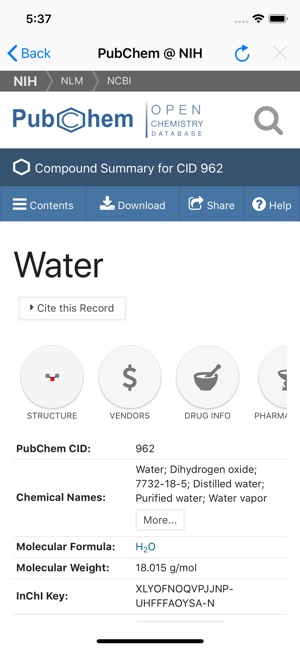
- If the search succeeds, the downloaded information will appear.
- If the search fails, an alert will appear.
3. Click "Save" to store the information about a compound.
4. Click "Cancel" anytime to dismiss the scene.
II. Solutions Tab
Choose compounds downloaded from 'PubChem' and make a solution. The app allows to record a list of compounds with amounts dissolved in a solution. For the saved solutions, the app displays their compositions in gram and mol.
Solutions
1. Selecting the "Solutions" tab will present a table of solutions.
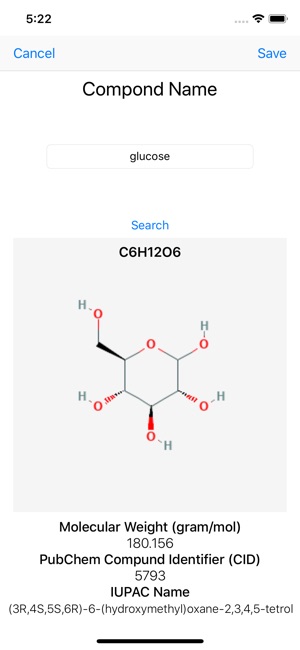
2. When a solution is selected, a view with the detailed information will appear. Follow the instruction in "Details for a solution".
3. When the "+" button is selected, a view for search will appear. Follow the instruction in "Making a solution".
Details for a solution
1. Click "Solutions" to return back to the table of compounds.
2. Click the 'action' icon to share a csv file containig the information about the solution.
3. Click the 'trashcan' icon to delete the solution.
4. Choose between 'actual' and '%' to display the actual or percent amounts of individual compounds.
5. Choose the unit between 'gram' and 'mol'.
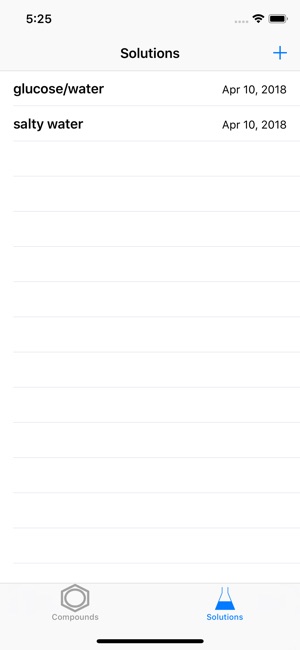
- When 'gram' is selected, 'actual' displays the amounts in the unit of gram or '%' does in the percentage of weights.
- When 'mol' is selected, 'actual' displays the amounts in the unit of mol or '%' does in the percentage of the number of molecules.
6. Select one of compounds to display its structure and formula. See "Mini details for a compound" below.
Making a solution
1. Enter a label for a new soltion.
2. Click "Add Compounds" to bring a collection of compounds. See "Compounds collection" below.
3. The names of the compounds selected from "Compounds collection" will be displayed in the table view.
4. The unit for the amount can be chosen among gram, mg, mol, and mM.

5. The amount may be entered.
6. Click "Save" to create and add a new solution.
7. Click "Cancel" anytime to dismiss the scene.
Compounds collection
1. Select or deselect compounds by clicking the images of compounds.
2. Selected compounds will be displayed.
3. Click "+" to bring a view for searching a compound. See "Search for a compound".
4. Click "Done" to return back to "Making a solution".
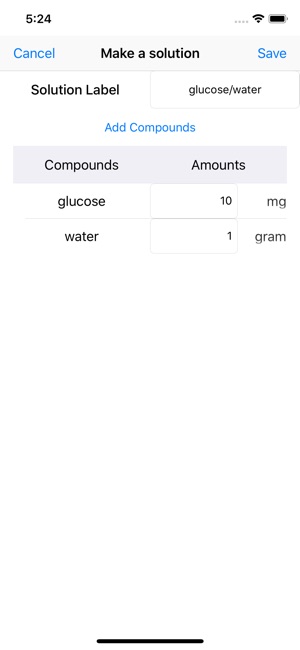
5. Click "Cancel" anytime to dismiss the scene.
Mini details for a compound
1. Click "Done" to return back to "Details for a solution".
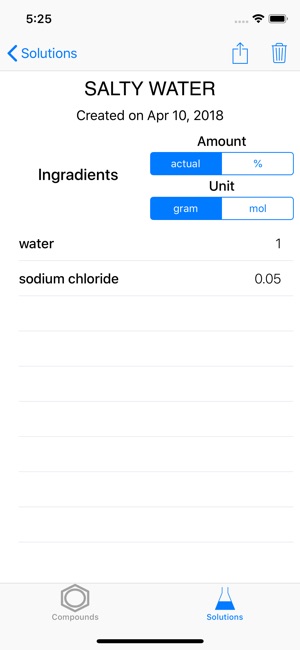
支援平台:iPhone, iPad
